
In this article, tailored specifically for users of Unix-like systems such as Linux, we’ll explore everything you need to know about cron jobs. From understanding their functionality and syntax to mastering practical applications.Additionally, we’ll touch upon the alternative systemd timers and their role in modern task scheduling.
So, what are Cron Jobs?
Before crons, managing repetitive tasks was like being a chef juggling multiple pans on a hot stove, constantly checking and flipping without any help - exhausting and prone to mishaps!
But then came crons, the kitchen timer of the digital world! Just like how a chef can set a timer and walk away, crons are like your trusty digital sous chef, taking care of business while you sip your coffee. Cron jobs are scheduled tasks that run at predefined intervals on Unix-like operating systems. They are commonly used to automate repetitive tasks such as backups, maintenance, and report generation.
How to execute Cron Jobs using Crontabs ?
Access the crontab file using the following command,
$ crontab -e.Add your cron job entries using the proper syntax (timing and command).
Save and exit the crontab file.
Cron will automatically execute the scheduled tasks according to the specified timings.
What is a Crontab file?
Crontab, short for “cron table,” is a text file that outlines the schedule for cron jobs. There are two main types of crontab files: system-wide crontab files and individual user crontab files.
Cron is commonly pre-installed by default in all Linux distributions. Otherwise, run the installation command according to your package manager. Here’s the command for Ubuntu with apt:
$ sudo apt install cron
Individual user crontab files are named after the respective user and their storage location varies based on the operating system. For example, in Red Hat-based distributions like CentOS, these files reside in the /var/spool/cron directory while in Debian and Ubuntu systems, they are stored in the /var/spool/cron/crontabs directory.
Although it’s possible to manually edit user crontab files, it’s generally recommended to utilize the crontab command for this purpose.
On the other hand, the /etc/crontab file and the scripts within the /etc/cron.d directory serve as system-wide crontab files and are typically editable only by system administrators.
Crontab Syntax and Operators
Each line in the user crontab file contains six fields separated by a space followed by the command to be run.
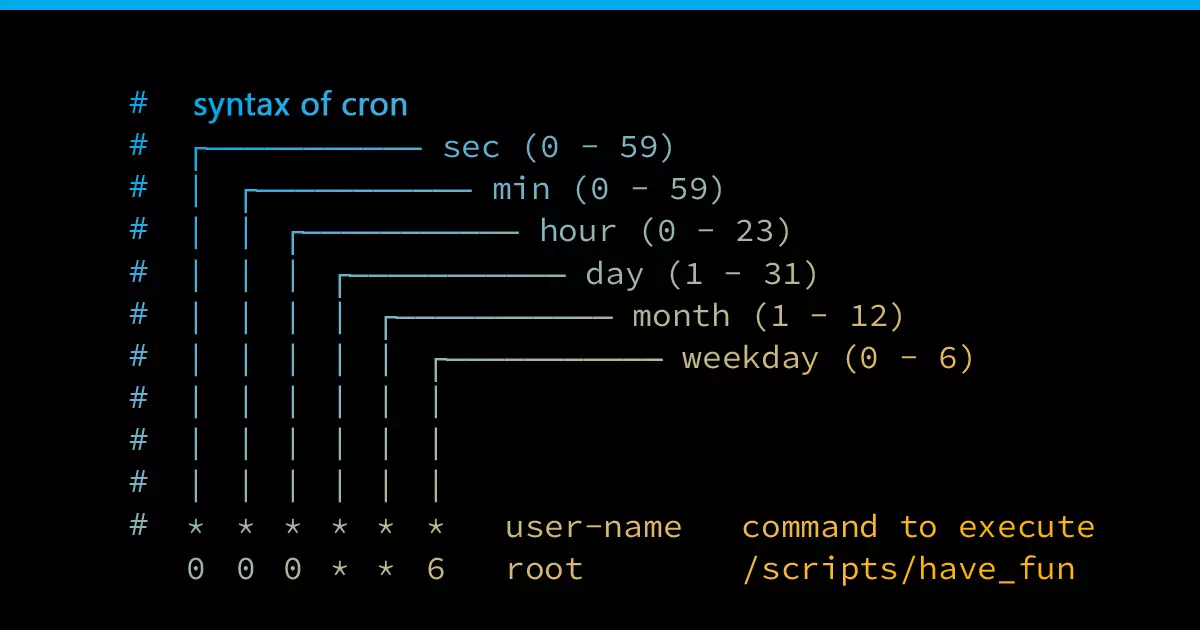
Special Characters
- Asterisk (*): Represents all possible values for a field.
- Hyphen (-): Specifies a range of values.
- Comma (,): Specifies multiple values.
- Forward Slash (/): Specifies increments.
For example, */10 8-16 * 1-5 /home/user/scripts/script.sh"
This cron expression executes the script /home/user/scripts/script.sh every 10 minutes during the hours of 8:00 AM to 4:00 PM, Monday through Friday.
Note: If you want an easy way to debug cron syntax, there are many online editors such as crontab.guru that will show you what your schedule expression means in layman terms, i.e. “Every weekday at 3 PM”.
Predefined Macros
There are several special Cron schedule macros used to specify common intervals. You can use these shortcuts in place of the five-column date specification.
@yearly(or@annually) - Run the specified task once a year at midnight (12:00 am) of the 1st of January. Equivalent to0 0 1 1 *.@monthly- Run the specified task once a month at midnight on the first day of the month. Equivalent to0 0 1 * *.@daily- Run the specified task once a day at midnight. Equivalent to0 0 * * *.@weekly- Run the specified task weekly at midnight on Sunday. Equivalent to0 0 * * 0.@reboot- Run the specified task at the system startup (boot-time).
Note: For simplifying the process of generating cron job expressions, there’s a website called Crontab Generator.
Linux Crontab Command
The crontab command enables you to manage cron jobs by installing, viewing, or opening a crontab file for editing.
crontab -e- Edit crontab file or create one if it doesn’t already exist.crontab -l- Display crontab file contents.crontab -r- Remove your current crontab file.crontab -i- Remove your current crontab file with a prompt before removal.crontab -u <username>- Edit other user crontab file. This option requires system administrator privileges.
For example:
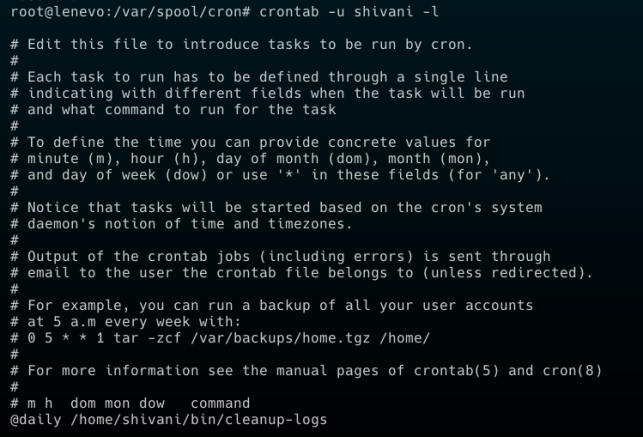
Crontab Variables
The cron daemon automatically configures several environment variables:
The default path is set to
PATH=/usr/bin:/bin. If your command isn’t in this path, you can either use the absolute command path or adjust the cron$PATHvariable. Note that you can’t implicitly append:$PATHas with regular scripts.The default shell is
/bin/sh. To use a different shell, modify theSHELLvariable.Cron executes commands from the user’s home directory. You can set the
HOMEvariable in the crontab if needed.By default, cron sends email notifications to the crontab owner. However, you can override this behavior by using the MAILTO environment variable, specifying a comma-separated list of email addresses. Setting
MAILTO=""will prevent any email notifications from being sent. This feature is particularly useful in case a cron job encounters errors; it allows the system to promptly inform the owner or specified recipients about any issues that occurred during the execution of the job.For example: Run a script every 5 minutes and redirected the standard output to dev null, only the standard error will be sent to the specified e-mail address:
MAILTO=email@example.com*/5 * * * * /path/to/script.sh > /dev/null
Crontab Restrictions
To control user access to the crontab command, you can utilize the /etc/cron.deny and /etc/cron.allow files. These files contain lists of usernames, with one username per line.
By default, only the /etc/cron.deny file is present and empty, allowing all users to utilize the crontab command. To restrict access for specific users, you can add their usernames to the /etc/cron.deny file.
If the /etc/cron.allow file exists only the users who are listed in this file can use the crontab command.
If neither of the files exists, only the users with administrative privileges can use the crontab command.
Systemd Timers as Cron Job Alternatives:
What are Systemd Timers?
Systemd timers offer a modern approach to task scheduling on Unix-like systems. Integrated seamlessly into the systemd init system, systemd timers provide similar functionality to cron jobs but with some distinct advantages.
Unlike cron, which relies solely on crontab files, systemd timers are part of a larger systemd service. They are typically configured using a combination of .timer and .service files. This approach allows for more comprehensive management and integration of scheduled tasks with other systemd services and units.
Advantages of Systemd Timers Over Cron Jobs
Event-Based Triggering:
Systemd Timers can trigger tasks based on various events such as service activation, socket activation, or path existence. This event-based approach offers more flexibility than Cron Jobs, which rely solely on time triggers such as specific times, intervals, or predefined strings like
@daily.For example, Automatically restarting a failed service using Systemd Timers when a specific error log file indicates a failure.
Dependency Management:
- Systemd Timers efficiently handle dependencies between tasks and services, ensuring that tasks are executed only when specific conditions are met. This dependency management capability is not available in Cron Jobs.
- For example, a web application requires a database connection for a scheduled task to run. With Systemd Timers, you can ensure the task only executes after the database service is up and running.
Built-in Logging and Monitoring:
- Systemd provides comprehensive logging of service and timer units, simplifying debugging and monitoring of automated tasks. In contrast, Cron Jobs do not offer built-in logging capabilities, making troubleshooting more challenging.
- The logs are located in the
/var/log/journal/directory.
Better Integration with System Services:
- Systemd Timers are tightly integrated into the Systemd init system, resulting in better integration and easier management of tasks with other system services.
- For example, You have a web application that relies on a backend API service. Now, you need to schedule regular cache clearing tasks to prevent stale data buildup. With Systemd Timers, you can tightly integrate cache clearing tasks with the API service.
Advanced Scheduling Options:
Systemd Timers offer more advanced scheduling options, including monotonic and realtime timers, which provide precise control over task execution timing.
For example, Consider a financial institution processing stock trades. Systemd Timers with advanced scheduling options allow the institution to execute critical tasks, such as trade settlement processes, with precise timing accuracy as monotonic timers ensure consistent intervals between trades, while realtime timers enable timely execution of end-of-day processes.
Features relevant to Cron Jobs
Simple Time-Based Scheduling:
- If your task scheduling needs are straightforward and involve only time-based triggers (e.g., running a backup script every night at midnight), Cron Jobs provide a simple and effective solution without the need for additional complexity.
Legacy System Compatibility:
- On older Unix-like systems as well as some Linux distros that do not use Systemd as their init system, Cron Jobs remain the standard and widely supported method for task scheduling.
Portability Across Systems:
- Cron Jobs offer portability across different Unix-like systems, allowing scripts and automation workflows to be easily transferred and executed without dependencies on specific init systems like SystemD.
User-Specific Tasks:
- Setting up user-specific Cron Jobs is often simpler and more straightforward compared to configuring user-specific Systemd Timers. For users who require individualized task scheduling or automation, Cron Jobs provide an accessible solution without the need for complex configuration.
Minimal System Dependency:
- Cron Jobs have minimal dependencies on other system components, making them lightweight and efficient for simple task scheduling needs. In contrast, Systemd Timers are part of the larger Systemd init system and may introduce additional overhead or complexity for users who only require basic task scheduling capabilities.
Note: If you’re unsure how to use Systemd Timers, check out the guide on how to get started: [https://documentation.suse.com/smart/systems-management/html/systemd-working-with-timers/index.html].
Conclusion
Both Cron Jobs and Systemd Timers play vital roles in task scheduling and system automation. While Cron Jobs offer simplicity and widespread compatibility, Systemd Timers provide advanced features like event-based triggering and better integration with system services making it well-suited for modern automation needs.
Whether you opt for Cron Jobs or Systemd Timers depends on your specific requirements, familiarity with the tools, and the complexity of your automation tasks. By understanding the strengths and limitations of each option, you can make an informed decision to streamline your task scheduling and enhance system efficiency.




